Speed - Freedom - Protection
Navigate the internet without restrictions or limits through a global VPN servers network. Protect your online activity and identity and speed up your internet connection.
Firstly open Apple menu and select "System Preferences"
Click on "Network"
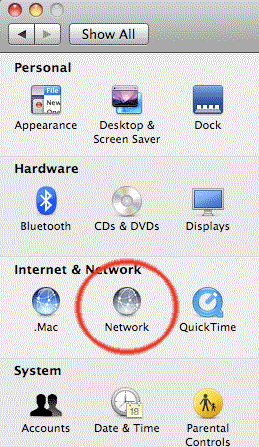
You'll find a list of network connections on the left side, click on "+" icon to create a new connection
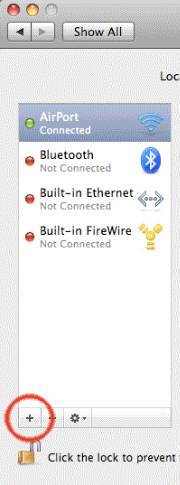
Click on the "interface" popup menu to see the list of choices.
Select "VPN"
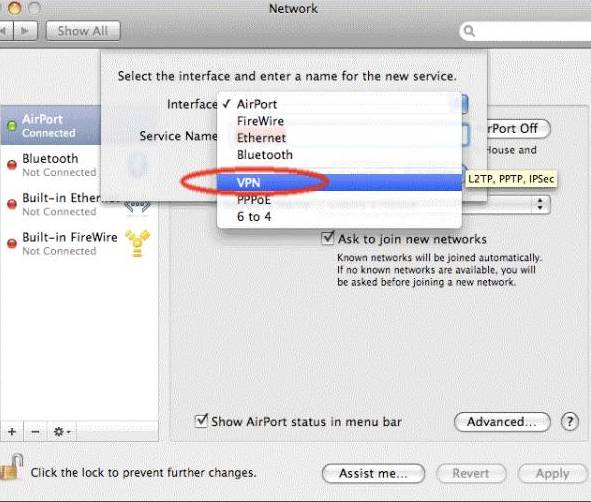
For "VPN Type", choose L2TP over IPsec
For service name, type "WASEL Pro VPN" and click "Create"
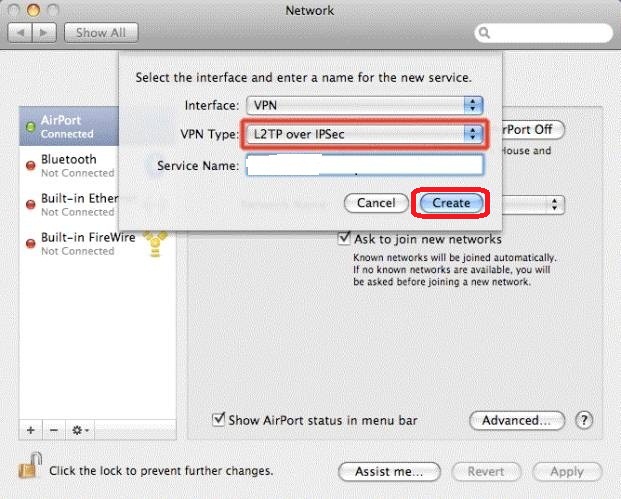
Now, insert server address you would like to use and for Account Name, insert your registered e-mail on WASEL Pro
Note: Login to your profile on waselpro.com to see list of available L2TP servers
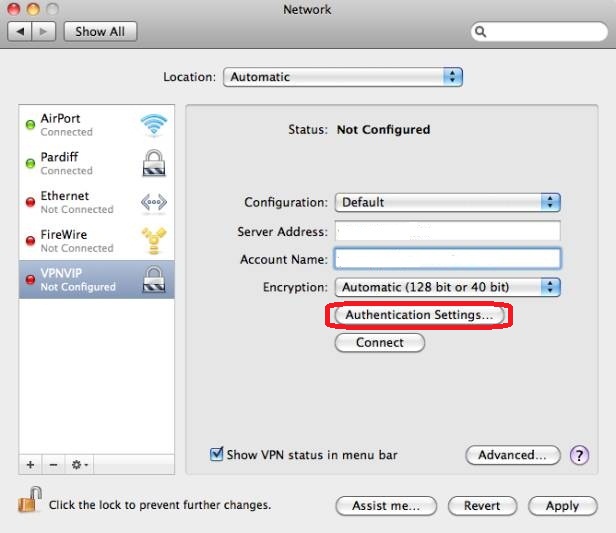
Click on the "Authentication Settings" button and a new sheet will drop down. In the "Password" field, insert your WASEL Pro password and for "Shared Secret" field insert the word "sharedsecret". Click OK
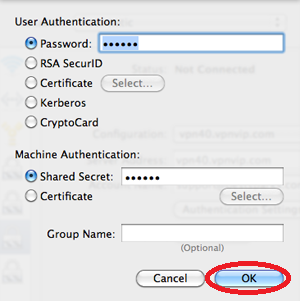
Go back to the previous screen and click on the "Advanced..." button.
.jpg)
Check the "Send all traffic over VPN connection" checkbox then click OK
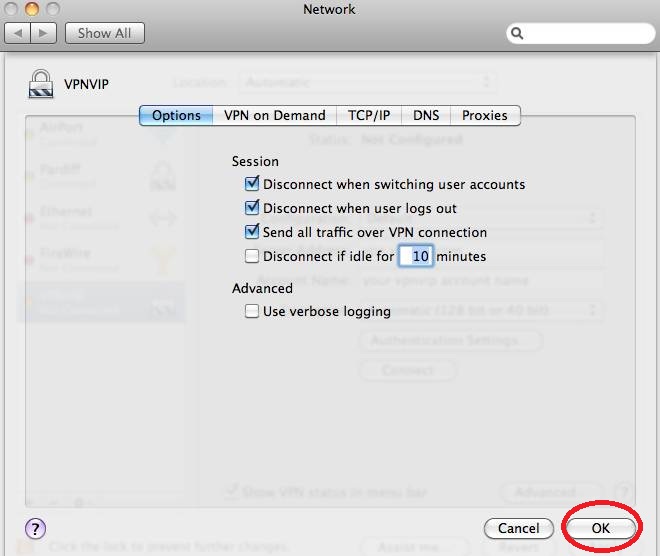
Go back to the previous screen and click the "Apply" button.
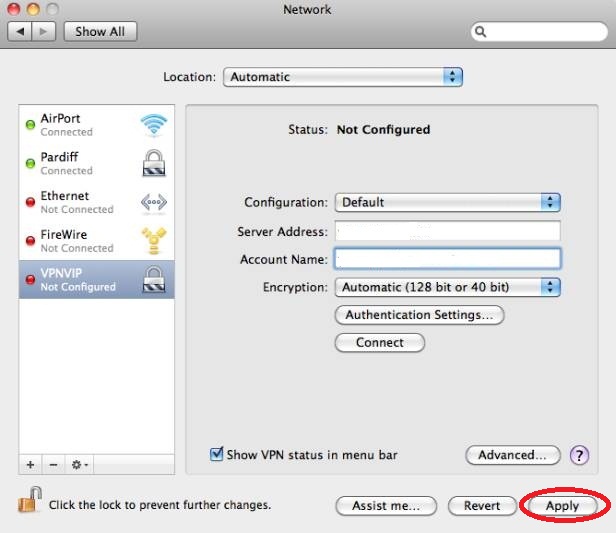
Now you can use the "Connect" button in "WASEL Pro VPN" configuration window.
Go to www.waselpro.com to check if your ip has changed.